Friday, 6 May 2016
Friday, 29 January 2016
Book Cover: Back + Spine
Here is the final full book cover:
For the back cover, I started by importing the drawing of the bear and the suitcase into Photoshop. I positioned them at the bottom of the page and tweaked the saturation and levels to make the colour richer. I then added a blurb and a header above the illustrations. I coloured them in blue to match the suitcase and chose a handwritten font to link with the rest of the text on the cover. Finally, I added a barcode in the bottom left corner as not to draw too much attention away from the main information on the page.
On the spine, I added the the title of the book and two illustrations that I copied off the front cover.
I then added the author's name after the title and the publisher's logo at the bottom. I changed the size of the author's name so that it was smaller than the title so that the reader's eye is drawn to the title first.
Book Cover: Flaps
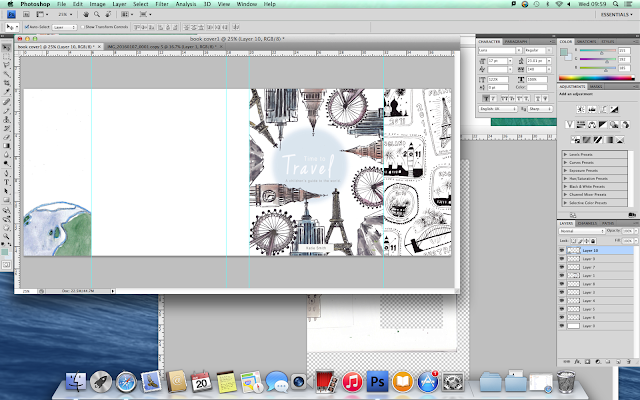
For the right hand flap on my children's book cover, I drew a selection of stamps from around the world with fine liner pen. I then scanned them into the computer and imported them into Photoshop. I selected 'Threshold' to turn the drawings to black and white and then used the Magic Wand Tool to get rid of the white in the illustrations so that I can easily overlap them if needed.
I arranged the stamps so that they filled the page but at the same time didn't make it too crowded. I tilted some of the stamps so that they didn't look so ordered.
For the second flap, I used the same stamp background but lowered the opacity so that it was subtle. I then added an illustration of the Earth and altered the saturation, contrast and exposure so that it didn't look so pale.
I wrapped text around the top of the Earth drawing by creating a sphere with the Shape Tool and then attaching the text to the path of the shape. I then made the text blue to match the blue outline of the Earth.
I originally created an opaque rectangle to go behind the text on the left hand flap but then later changed it so that it wasn't so strong. I changed it to a blue opaque circle to link in with the front cover, making it more relevant and not so harsh looking.
Friday, 8 January 2016
Thursday, 7 January 2016
Book Cover: Front
Here is my final front cover for my children's book.
I chose this design because it has an unusual layout and therefore would stand out against other books. All of the landmarks are positioned so that they lead the reader's eye to the centre - where the title is placed.
I started making the cover by drawing out some of the world's most well known landmarks around the edge of the page. I then coloured them with watercolour and drew in the detail with a fine liner. I scanned the page onto my computer and imported the image into Photoshop.
Once in Photoshop, I created a white rectangle to use as a background and used the magic wand tool to get rid of the white from the layer with the illustrations. I then altered the appearance of the illustrations by changing the levels, contrast and brightness. I made them appear slightly more colourful and hold more contrast than the original image die to the fact that the raw image looked dull in colour.
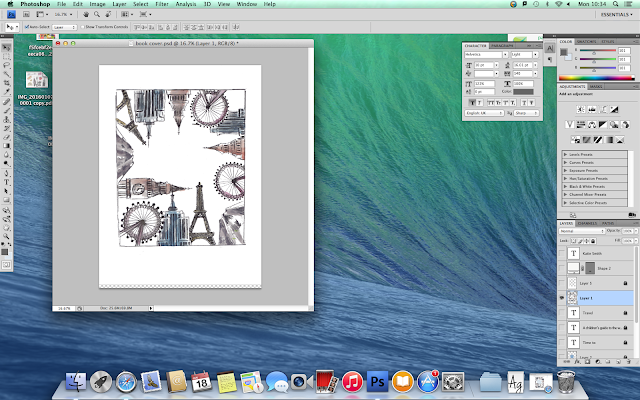
After that, I created a circle to sit behind the title which I feathered to create a softer transition between the blue and white. I then added a white title in the centre of the circle where the reader's eye will immediately be drawn to. I gave each line of text different font sizes so that they contrasted with each other to give the text a larger sense of readability.
Finally, I added the authors name in a white rectangle at the bottom of the page. It's in a simple sans serif font so that it doesn't draw too much attention away from the subtle title and illustrations.
Wednesday, 6 January 2016
Inspiration
Here are some copies of other illustrators work. I did these so that I can draw inspiration from style, colour and technique.
Subscribe to:
Comments (Atom)



























